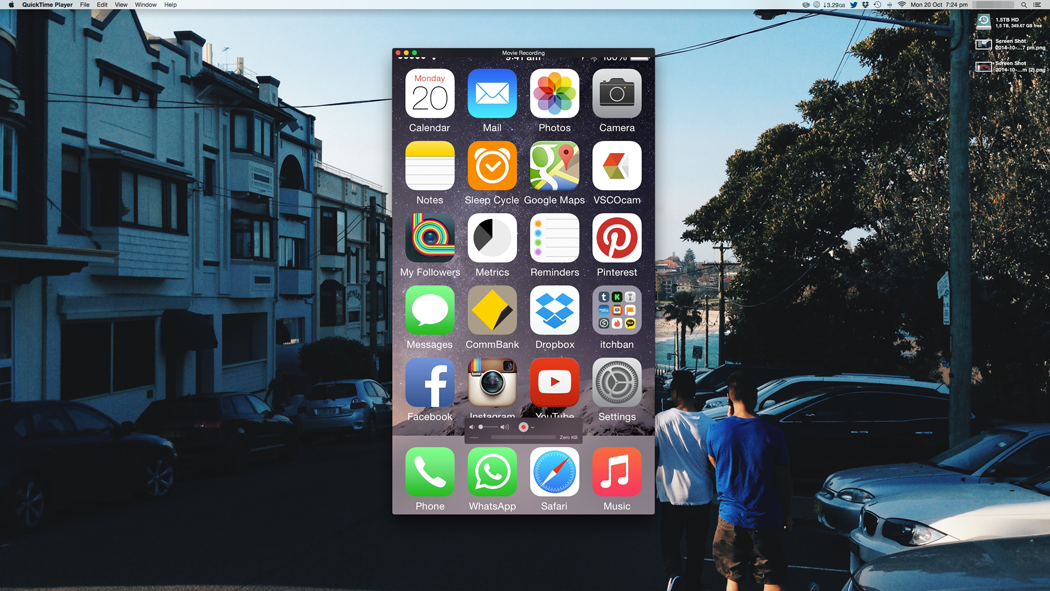Guide: How to screen record your iPhone & iPad
MAC GUIDE
With the launch of iOS 8 & Yosemite, you can now easily screen record your iPhone & iPad with your Mac. Apple introduced this screen record feature to aid it's developers in creating app previews for the Apple App store.
What you'll need:
- Either an iPhone / iPad
- Lightning cable
- Any Apple Mac computer with the latest version of Quicktime (comes with OS)
How to screen record your Apple device:
Click to enlarge
- Plug your Apple device into your Mac via the lightning cable.
- Open the Quicktime app (ignore the Finder window that opens at launch)
- In the top menu bar click FILE > NEW MOVIE RECORDING
- When the Quicktime there is a little downwards pointing arrow to the right of the record button. Click it and select your Apple Device you want to record.
- You can also select which microphone you want to record from (either your iPhone/iPad or your Mac).
- Hit the red record button
It's that simple.