Mobile Photo Editing Tutorial: Snapseed Brush tool
I often get asked how I edit my photos, what gear I use, which apps are best etc etc. While I do believe that it is important for every photographer to develop their own aesthetic and style, I would have greatly appreciated to get some insight into how my favourite photos were captured and edited.
So in a new endeavour on this blog, I will try and give you some insight into the process of how I photograph and edit some of my photos. I hope that you can learn from these posts, and reciprocate by doing the same and sharing a bit of your process.
Snapseed Exposure Brush Tool
This is a recent tool that I discovered and have been quite excited to use. The brush tool in Snapseed allows you to "paint" over your image and both increase/decrease: (dodge & burn, Exposure, Temperature and Saturation).
If you compare the original image (below) to the finished image (at the top) you'll notice a huge difference in look and feel of the photo. All that was done was adjusting the exposure of certain parts of the image using the brush tool. It's so intuitive and easy to use, akin to finger painting!
How to:
Original photo before any Snapseed editing
The photo above is the original photo loaded into Snapseed. Tap the circular plus button in the bottom right to bring up the tool menu.
In the tool menu, select the brush tool in the tool menu.
Brush tool types
From there you can change the type of brush tool. In this case I chose the Exposure brush. In the centre menu bar, you can change the settings of the Exposure brush ranging from -1 to +1. As my goal is to darken certain areas of the image, I chose -0.7 on the exposure brush tool.
Snapseed Exposure Brush Tool Painting
From here, it's as simple as it looks, use your finger like a brush and paint the areas of your photo that you want to effect. It's that simple! Compare the before and after photos at the top of this post; it conveys a completely different feel!
I hope you learnt something from this tutorial. Look forward to more in the future!

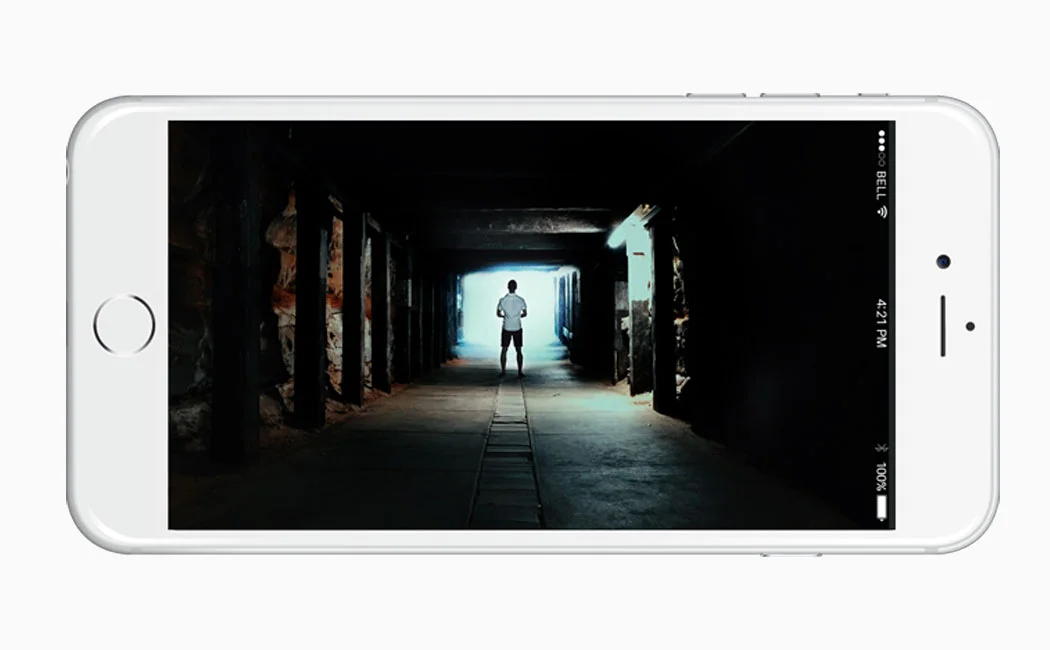

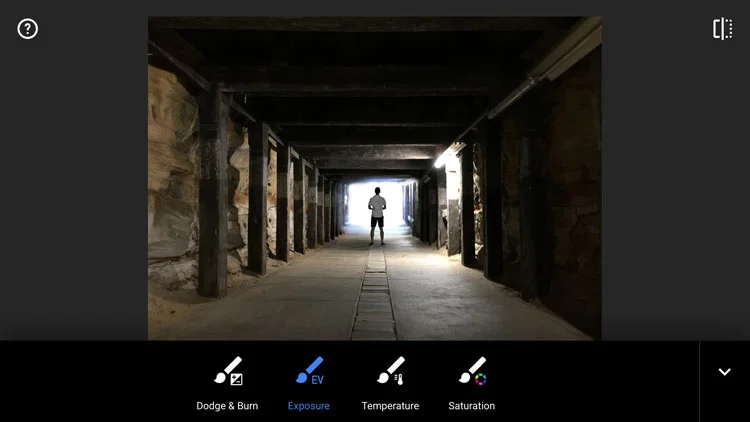
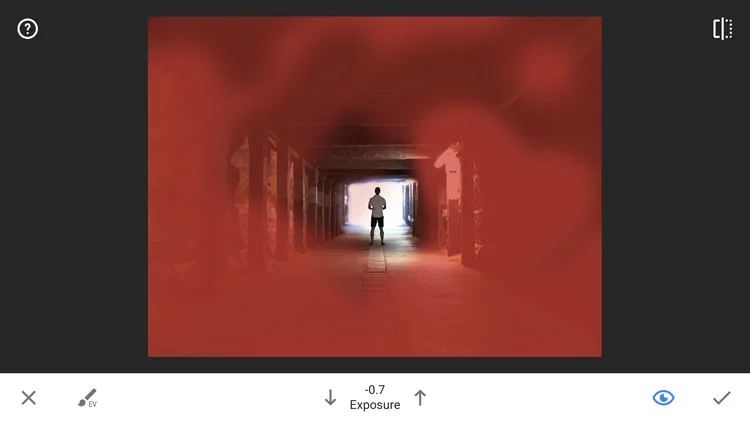







Photography samples
Hi friends! I present to you my hands on & first impressions of the Samsung Galaxy S25 Ultra (and sample photos to match). Please check out my YouTube video above if you haven’t already. Pretty excited about this update. Samsung have updated the ultra-wide 0.6x lens to it’s 50MP sensor with an improved aperture of f/1.9 which should help with resolution, sharpness and low light performance quite a bit.
Tap on through to see all the samples!