iOS Battery Drain: How to improve/optimise your battery life
Optimising Battery Life
So many people complain about the battery life of their iPhones but I have never had that problem. I don’t get it. You need to keep in mind that smartphones are no longer the device that you only make calls and send SMS on. If you’re like me you use it for almost everything. I often get close to 8 hours of HEAVY usage out of my phone before I need to charge it. Here’s a guide on how to get to optimise your iOS device to achieve similar results to mine.
The best way to optimise your iOS 7 battery life is to basically turn off all functions that you don’t use, or don’t use often. Most of these can be done through software settings:
Minimise or turn off Push Mail
This is potentially one of the biggest drains of your iOS battery life. If you have multiple email accounts on your phone, this will definitely save you battery!
Go to Settings > Mail, Contacts, Calendars > Fetch New Data. Then turn off Push.
Below that option set all your email accounts to fetch. Fetch works just as well by checking your email at set intervals. At the bottom, you can set the Fetch interval for 15 / 30 / 60 minutes or manually. Change the Fetch interval according to how important Email retrieval is to your daily routine. Mine is set for every 30 minutes (emails are a nuisance in my opinion -_- ).
Background App Refresh
This new iOS 7 feature allows apps to refresh their content in the background. There will DEFINITELY be apps you have that do not need to be turned on. I have turned all the apps that I don’t use regularly off (it can be handy to keep your regular used apps on).
To manage this function go to Settings > General > Background App Refresh.
Cellular Usage
Micromanaging Cellular usage for specific apps will also help safeguard your battery & your cellular data usage! Turn off all apps that you only use at home / on Wifi or don’t use very often at all.
Go to Settings > Cellular and then Toggle the off switch for these apps.
Location Services
You can stop certain apps from tracking your location (or stop your phone from tracking your location entirely). I find that there are a lot of apps which do not need access to my location. Turn off all apps which you think fall in that category.
Go to Settings > Privacy > Location Services.
At the bottom of the list there is also a subcategory “System Services”. Enter this menu, and turn off the Diagnostics & Usage (optional), Location-Based iAds, Popular Near Me.
Airdrop
This is a potentially useful new iOS 7 function, but it is not necessary to have it on all the time. You can turn it on when you want to receive stuff from friends.
To turn this function off, swipe up from the bottom of your iOS device to bring up the control centre. Click Airdrop and choose Off.
Bluetooth
Depending on how many accessories you use or if you tether your iOS 7 device to another, this function can be turned off when not in use. This is made easier with the new Control Centre in iOS 7.
Swipe up from the bottom of your screen to bring up Control Centre and toggle the Bluetooth off when not in use.
WiFi
Wifi is definitely a regularly used function of your phone, and it is unwise to turn it off as you may forget to turn it back on when Wifi is available (and subsequently burn through your cellular data). You can however turn off the prompting to join new unknown networks (Also makes it less annoying as it will stop prompting you with the “Join Wifi” box all the time.
Go to Settings > Wi-Fi and then toggle off Ask to Join Networks.
Follow these tips and you will achieve battery life similar or better than the usage I get out of my iPhone 5. If you have any comments I have missed, add them in the comments below.
PERMISSION TO REPUBLISH:
ORIGINAL CONTENT. If you wish to quote, excerpt, or republish this article or any content contained within, please refer to the Terms of Use page for guidelines and gain expressed permission before doing so. You can contact me at: contact@itchban.com or through the contact forms found in the Terms of Use and About Us pages.



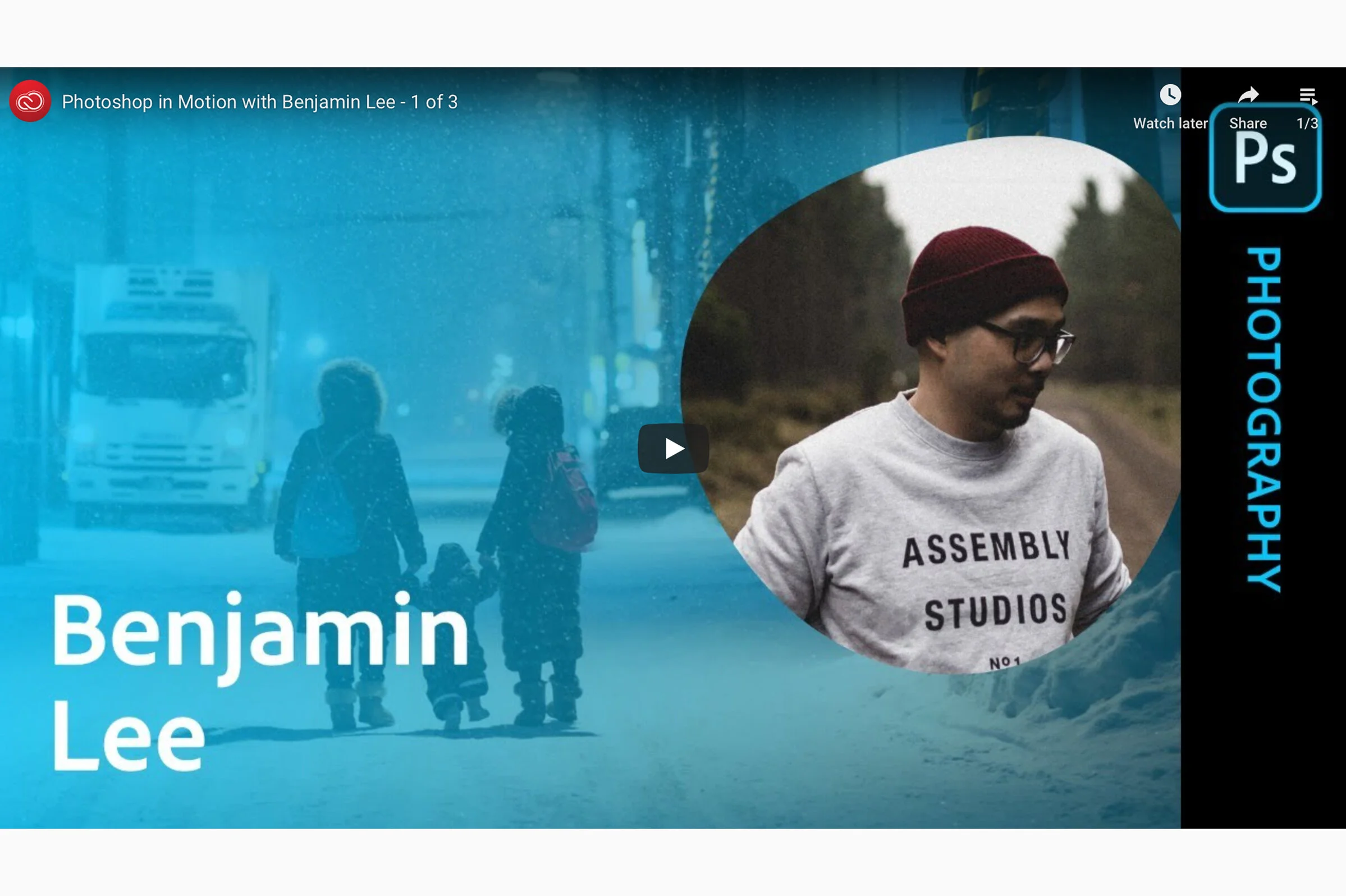
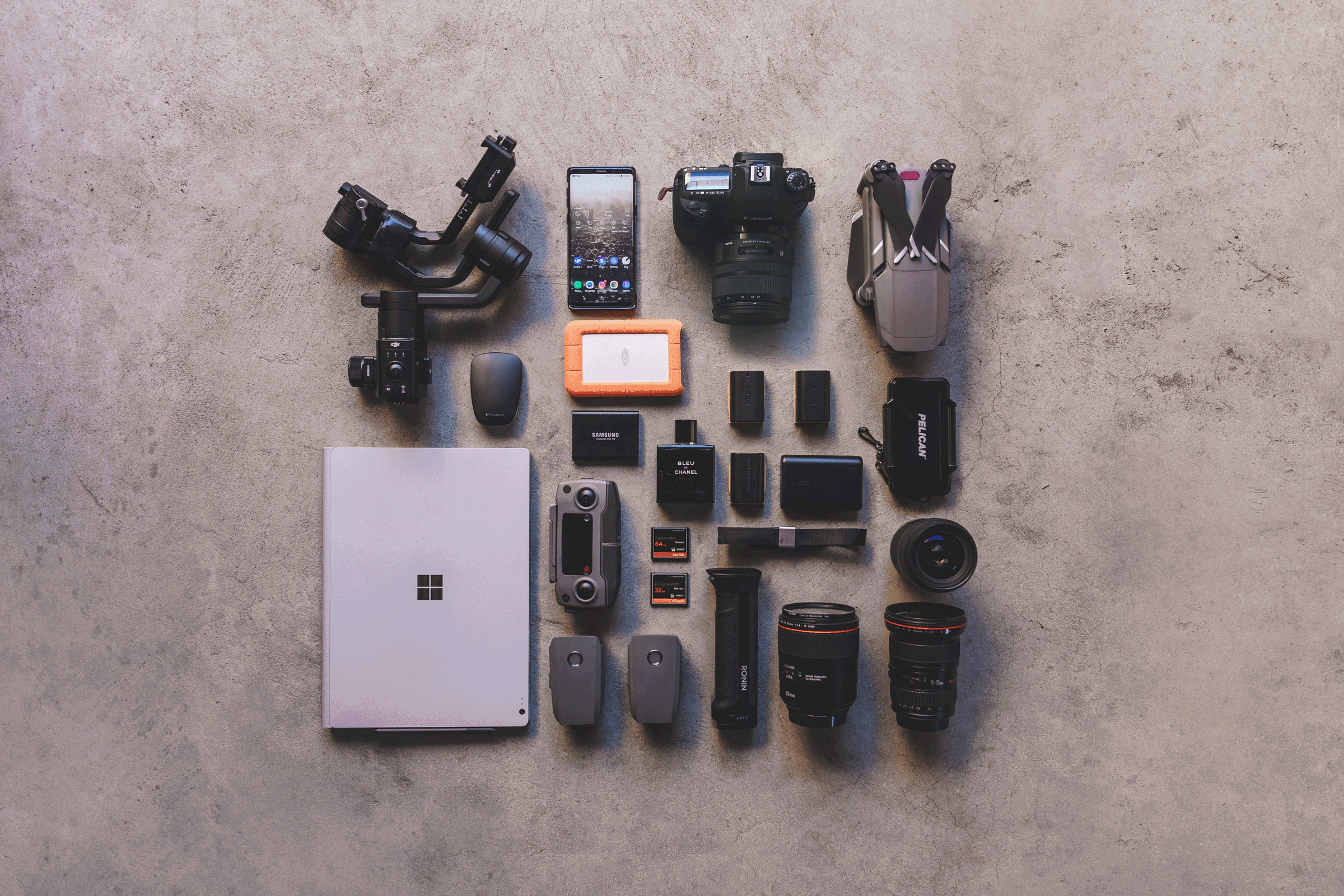










I review and put the Gigabyte Aero 15” (creators edition) through it’s paces. I was super shocked that this thing could actually edit the heavy Canon EOS R5 footage - something which I’ve been struggling with on my daily driver laptop. Click through to see the review.