Instagram: How to remove photos on Photo Map

Instagram Guide
Instagram hasn't made it easy or clear to remove photos from Photo Map. The fact that it's so hard and ambiguous to remove photos from your Photo Map is perplexing. Privacy is important and it should be made as easy as possible to manage. There is no instructions, no labels, no cues, nothing. Only and "Edit" and a "Done" button.
Instructions:
1. Go to your profile tab (bottom right).
2. Enter your Photo Map (third icon from left under your profile description)
3. Zoom in on the photo clusters that you wish to remove.
4. Hit the Edit button on the top right of the screen.
5. Select the photos you wish to remove.
6. Hit the Done button on the top right of the screen.
You should make it a habit to check your Photo Map every now and again and remove unwanted geotags. Hope this helped!
Any questions hit up the comment section below or shoot me an email: contact@itchban.com
PERMISSION TO REPUBLISH:
ORIGINAL CONTENT. If you wish to quote, excerpt, or republish this article or any content contained within, please refer to the Terms of Use page for guidelines and gain expressed permission before doing so. You can contact me at: contact@itchban.com or through the contact forms found in the Terms of Use and About Us pages.
Hi friends! New vlog for you (finally). Click through for further details on where I went Camera Shopping and my favourite photo location in Tokyo. There’s a bunch of details and photos waiting for you.
Hi friends! I’m finally back on Youtube after a 7 month hiatus lol.
I give a brief life update and run through 8 apartment inspections in Sydney. If you’ve ever wondered what Sydney city life living is like, come snoop through peoples apartments with me in the vlog above haha. Let me know what you think about the vlog ep. Click through to watch:
I made a What’s in my camera bag video! I go through all four of the bags I use - depending on the situation and deep dive into all the little bits and pieces of gear I carry with me. If you’ve ever wondered what camera bags or camera gear I use hit the link:
The final vlog is here! The Japan series vlogs are complete - 13 episodes which document my 30 days travelling around Japan. In the final episode, I show you my three favourite views of Tokyo through a quick observation deck guide, visit Teamlab Planets in Toyosu and a bunch of other fun things.
Tokyo street photography challenge with my good friend @kohki. Two locations, 10 minutes each, one camera one lens. Watch episode twelve:
Film camera shopping, capsule toy (disposable film camera keyring) giveaway & a full portrait set with Miyu in the backstreets of Harajuku Tokyo.
Long exposure hyperlapses & photography, how to order ramen at Ichiran, Shibuya capsule hostel tour & a cool Ginza rooftop spot. Watch episode ten now.
Hi friends! Take a walk around the streets of Tokyo with me on this film photography photo mission. I wander around the streets of Shinbashi and Shinjuku - two of my favourite areas to shoot street (and also hang).
Episode 8: we visit an ancient snow forest in Nagano - the same forest where I took that viral photo. We then book it north 6 hours to Tadami River in Fukushima to chase a photo I’ve wanted for a while but not everything goes to plan. Click through to watch the episode and see some photos from the ep.
We drove 9 hours through a full blown snow storm and visit a bunch of cool photography spots along the way back down to Sapporo. It was a fun day. Click through to watch the vlog.
What’s in my camera bag, a dig through Pat Kay’s digital nomad belongings, road trip Q&A to Japans nothern most point. Give it a watch.
First person view (FPV) street photography. Take a walk with me through the snowy streets of Hokkaido on a street photography session.
Episode two of the Japan travel series vlogs is out. We hit a sunrise mountain road spot and go on the hunt for minimalist snow scenes. Give it a watch, drop a comment, like, subscribe (let me know what you think of it). Thanks friends.
Recently I did a series of livestreams with Adobe - 3 to be exact. They’ve now been uploaded to Adobe Asia Pacific’s YouTube channel. Click through to watch the three episodes.














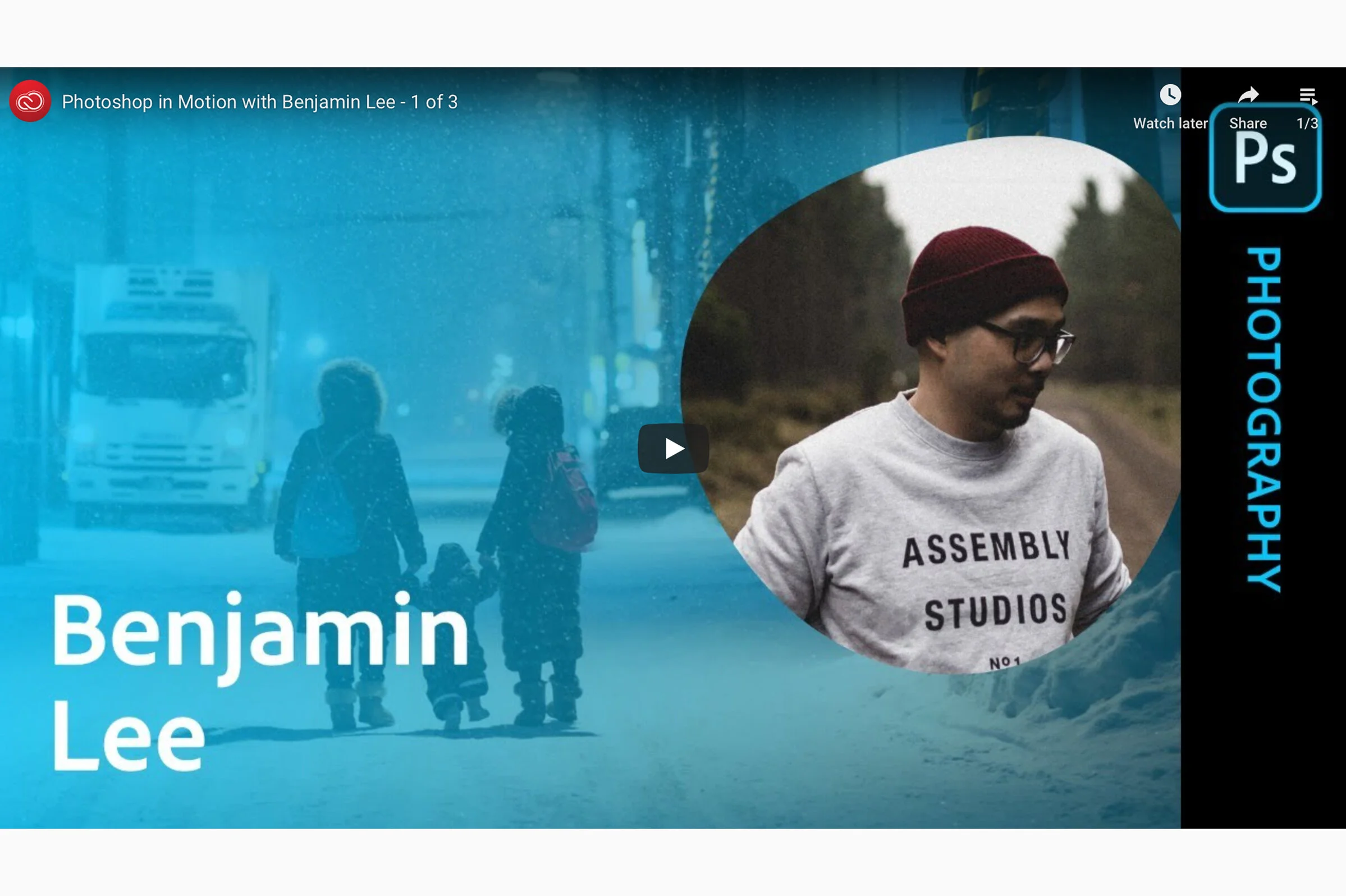
Friends! I got some photos (and a vlog) for you from a weeked trip away to Mt Fuji. We head to Mt Fuji for the weekend to chase some Autumn colours (with Fooj in the back obviously). If you have never been to Mt Fuji, be warned that depending on the time of year, it might not always be visible. It is kind of crazy thinking about how huge the mountain is and how it can just hide from you so easily in the clouds. I was once told by a tour guide that Mt Fuji is female because she likes to hide from you and will only appear if you are nice. Click through for more word and some photos to match.